10th Sep 2019
How To Print With Alexa?
HP has launched the printers with the capability of printing by recognizing your voice command with the help of speakers. Rapid growth in demand for smart speakers has led many printers producing companies to develop voice printing feature in their product.
Amazon Alexa is one of the most frequent speakers. Every invention is complex to operate in the start. And that's why, in this article, we will share with you a simple step by step guide on how to print with Alexa on an HP printer.
What You Can Print With Alexa?

The Alexa speaker is not as smart to print specific files or photos, but you can print out any pre-programmed list such as coloring pages, puzzles, to-do list, comics, checklists, and shopping list.
Steps To Connect HP Printer With Alexa
Step 1
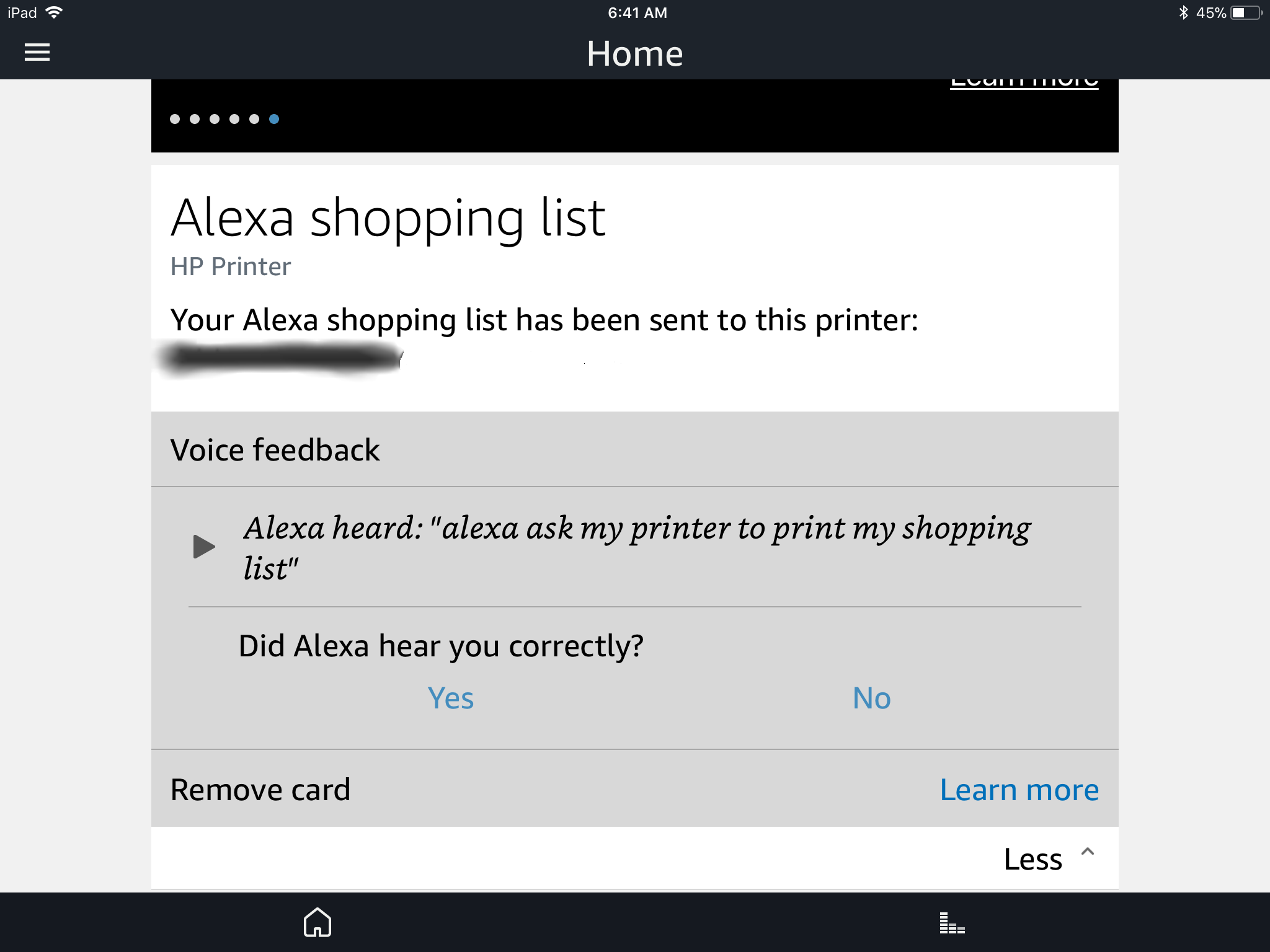
First of all, make sure the printer has either fresh or remanufactured HP ink cartridges. Ensure that your printer and Alexa are on the same wireless network for their smooth communication.
Step 2
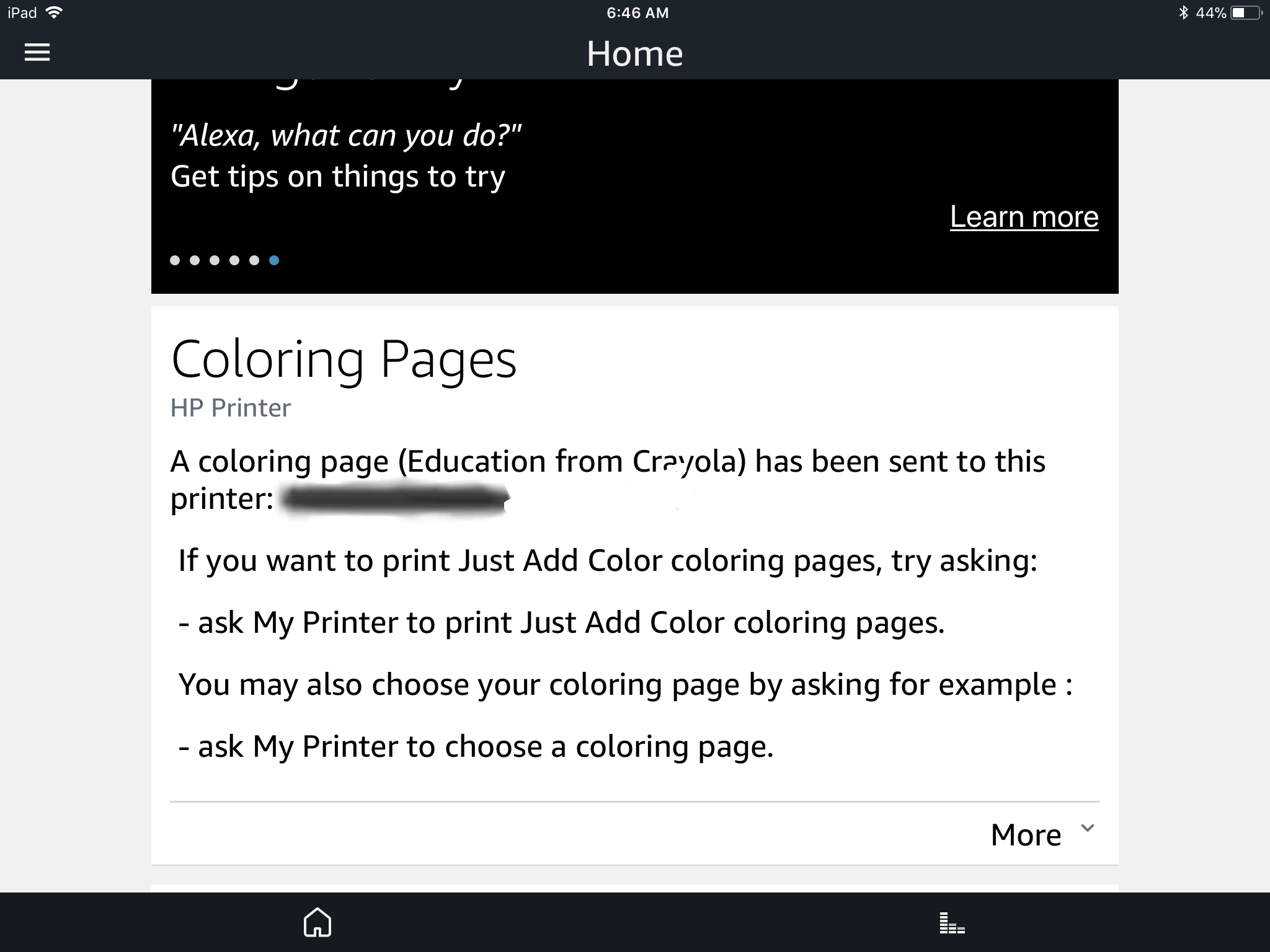
In this step, you have to check the compatibility of your HP printer: whether it is compatible with HP ePrint and HP's cloud-based printing service or not. This feature allows you to print from anywhere using an internet connection.
You can check the compatibility by analyzing the display screen of your printer. If you see an image of the printer printing a page then your printer is compatible else not.
Also, if your printer doesn't have a display screen, then you have to check it manually.
Most of the printers manufactured now are ePrint compatible. Unfortunately, if you have an older version, then you will be not able to print using Alexa.
Step 3
You have to download the Alexa app on your device and enable the HP Printer skill. You can also do the same on the Amazon website.
To enable HP Printer skill on the app, you have to find " printer skill." Then click on "skills and games." And finally, search for "HP Printers" and select "enable to use."
Step 4
As soon as you enable the above options, it will ask you for Printer's email address.
There are many ways to find the email address of your HP printer. You can find the email address by printing out the printer's information page. There is no fixed rule on how to accomplish the above task. All the printers are designed differently, and you have to look int your printer's user manual for ease.
In printers with a display screen, you have to click on the same button shown on the display of the printer. If there is no display screen on your printer, then you can log in into your HP connected account for the email address.
Step 5
Now enter the email address of your printer on Alexa App.
Step 6
You are now ready to rock, print anything by just saying it to Alexa.
Nothing is better than being able to make the best of what you have. An Alexa speaker helps you with that only.













